Why flexible discounts matter for your event
Offering strategic discounts is one of the most effective ways to increase registration rates, incentivize early commitment, and reward different types of attendees. With idloom’s event ticketing platform, you have access to powerful built-in discount tools— special pricing (previously only early bird), coupon codes, and volume discounts—each tailored to different goals.
All discount features are available from the Light subscription tier and up.
Key discount features
Special pricing (previously only early bird)
Our new multi‑phase pricing structure lets you set different price levels over time — for example: super early bird, early bird, late pricing, and last‑minute pricing. You can apply these phases to each ticket category or option, defining both the price and the date/time it applies. This gives you full flexibility to shift pricing strategy dynamically throughout your registration period.
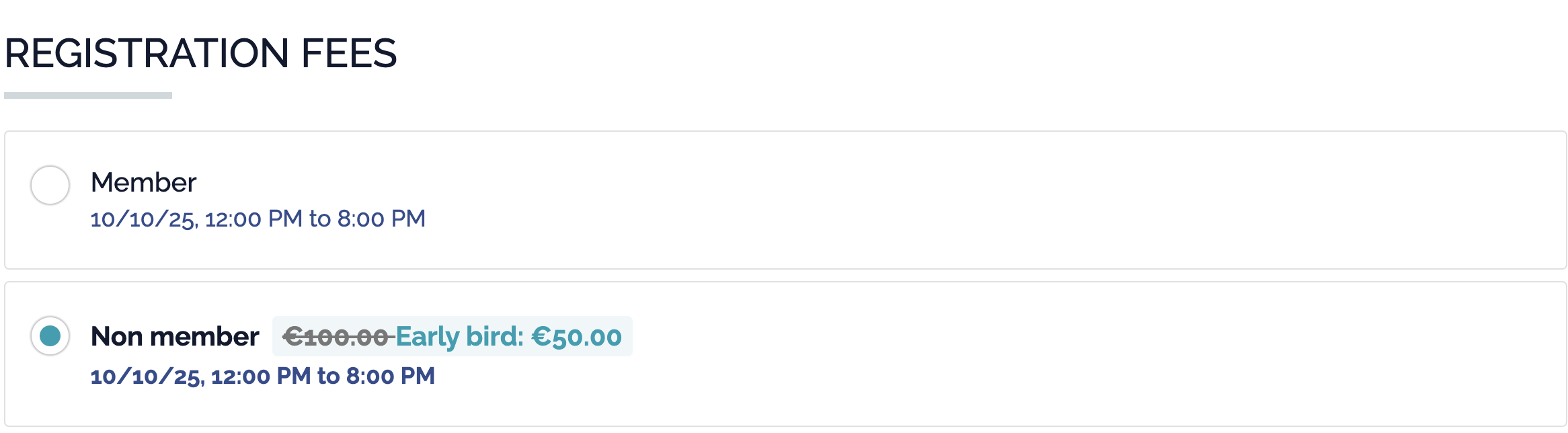 Coupon codes
Coupon codes
Coupon codes allow you to share personalized discounts with specific audiences—like VIP guests, returning attendees, or targeted mailing lists. You can create as many codes as needed, set different types of reductions (fixed or percentage), and decide exactly what the coupon applies to.
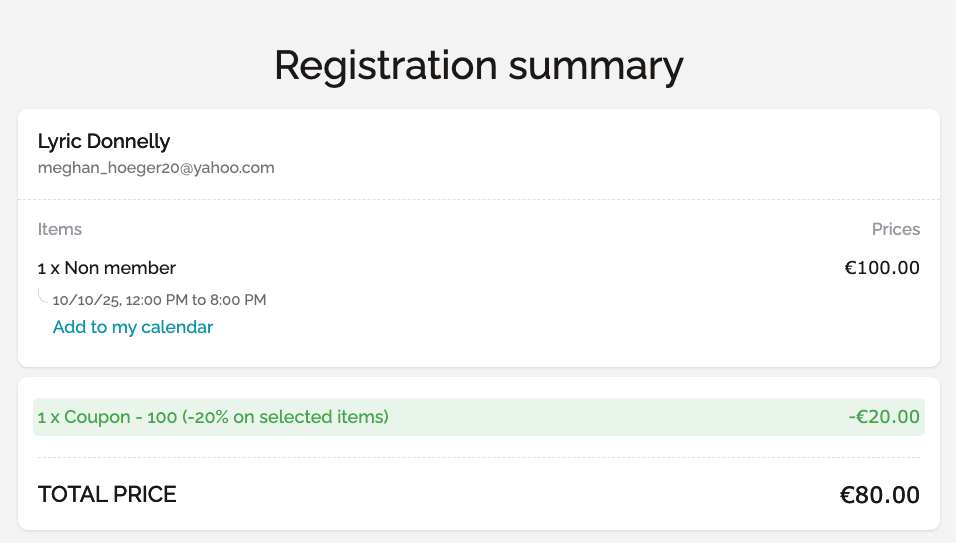 Volume discounts
Volume discounts
Volume discounts help you promote group bookings or bundled purchases by automatically applying a discount when a minimum quantity is reached. You can configure them to apply across all ticket types or limit them to specific categories or options.
This feature is especially helpful when attendees select multiple tickets or several optional items in a single registration, such as different ticket types, specific sessions, workshops, meals, or accommodation nights.
How to set up discounts in your event
Configure special pricing and understand how it works
-
Go to Tickets > Discounts in your event setup.
Click “Add special price” to create a new pricing phase.
Then, define the following:
-
Apply special price to: choose which category or option the discount should apply to (or apply it to all)
-
Price rule: select whether to increase or decrease the price, by a fixed value or a percentage
-
Once saved, your special pricing will appear in the list with its scheduled start time and current status. The system will automatically activate and deactivate each pricing phase based on the configured dates
-
Value: enter the amount or percentage of the price change
-
Start and end dates: schedule when this price should be active (leave start date empty if it should apply immediately)
-
Label: this name will be shown to registrants (e.g., “Super early bird”, “Late rate”)
-
Quantity (optional): set a maximum number of uses for this pricing phase
-
Show remaining days (optional): display a countdown to registrants on the form
Your special pricing will appear in the list with its scheduled start time and current status. The system will automatically activate and deactivate each pricing phase based on the configured dates.
You can create as many pricing phases as needed.
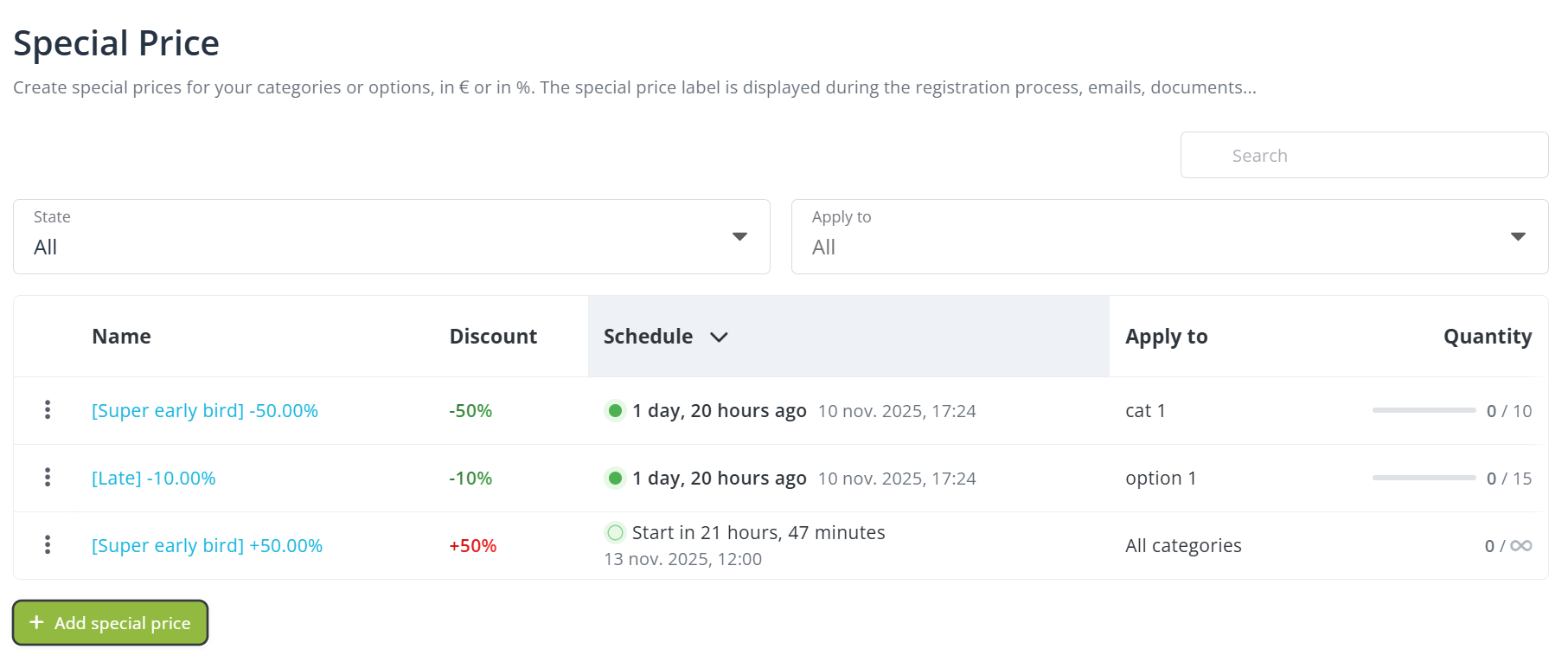
Key behavior rules
Once a registration is completed during a special pricing phase (for example, super early bird or late pricing), the applied price remains—even if the attendee later modifies their registration—unless they change their ticket type selections and the registration is confirmed again. In that case, the currently active price at the time of confirmation will apply.
After at least one participant has purchased a category or option using a specific special price, event organizers can no longer modify the value or the scheduled dates for that pricing phase on that item.
Use case: From early bird to last-minute pricing
You’re organizing a corporate training event and want to encourage early registrations while managing last-minute sign-ups. You create a 30% early bird discount that runs for the first two weeks. After that, standard pricing takes over until a few days before the event. To motivate final registrations, you apply a 10% last-minute increase starting five days before the event. Each phase is scheduled in advance and applied automatically based on the date.
Configure coupon codes and understand how they work
-
Go to Discounts > Coupons in your event backend.
-
Click “Add coupon” to create a new code.
-
Enter the coupon code your registrants will use during registration.
-
Choose the discount type:
-
A fixed amount (e.g. €20 off)
-
Or a percentage (e.g. 15% off)
-
-
Define where the discount applies:
-
To the total amount of the booking
-
Or to specific ticket categories or options
-
-
(Optional) Set additional conditions:
-
Quantity
-
Expiration date
-
-
Save your coupon. You can now share the code with your intended audience (via email campaigns, partner promotions, etc.).
Key behavior rules
During the registration process, attendees simply enter the code in the designated field. The system automatically calculates and applies the correct discount based on your setup.
Only one coupon code can be applied per registration. If the code is limited to specific categories or options, the discount will only be triggered when those are selected.
Coupon codes can be used in combination with other discounts (such as early bird or volume discounts), as long as all conditions are met.
If a registrant later modifies their registration, the coupon code field will no longer be available. In this case, the original discount will remain if the registration total still qualifies, but the code cannot be re-entered or replaced.
Configure volume discounts and understand how they work
-
In Tickets > Settings, enable multiple registrations per item or per person.
-
Go to Discounts > Volume discounts.
-
Click “Add volume discount” and configure:
-
Minimum quantity (Applicable if ≥)
-
Discount type (amount or percentage)
-
Applicable scope (total or specific item)
-
-
Save. The discount will apply automatically during registration when criteria are met.
How volume discounts are applied
-
Volume discounts are triggered when a defined number of items are selected—most commonly used in ticket mode or group registration.
-
If you select “All categories” OR “All options”, the system will sum all quantities across categories or options to check if the discount threshold is met.
-
If you select specific categories or options, the system will evaluate each item individually. The quantity for each selected item must reach the threshold for the discount to apply.
Example 1
You create a volume discount for all options ≥ 2.
A registrant selects 1× Option A and 1× Option B.
✅ The discount is applied, because the total across all options is 2.
Example 2
You create a volume discount for Option A and Option B ≥ 2 each.
A registrant selects 1× Option A and 1× Option B.
❌ No discount is applied, because neither item reaches the required quantity of 2.
Additional behavior and limitations
-
If multiple volume discounts apply, the system will automatically select and apply only the most beneficial one. Attendees will never receive more than one volume discount on a single registration.
-
If the discount is a fixed monetary amount, the system ensures it doesn’t exceed the value it applies to.
For instance, if a volume discount grants €100 off for 2 items, but the selected items only total €80, then the applied discount will be capped at €80.
Enjoy,
The idloom team
idloom discounts FAQ: early bird, coupons and volume pricing
Yes, coupon codes can be combined with early bird (special pricing) and/or volume discounts, as long as all eligibility conditions are met.
The order in which idloom applies discounts is as follows:
-
Special pricing (if the registration qualifies by date),
-
Then coupon codes (if entered and valid),
-
Followed by volume discounts (if quantity thresholds are met).
This ensures attendees always receive the maximum applicable benefit.
Yes, but it depends on the type of discount:
-
Early bird: If the attendee originally qualified for an early bird price, it will remain valid as long as they don’t change the ticket type. If they switch to a different ticket after the early bird deadline, the new ticket won’t get the early bird rate—unless that new ticket still has an active early bird discount at the time of the change.
-
Coupon codes: The original discount remains in place if the booking still meets the conditions. However, coupon codes can’t be re-entered or changed during the modification process.
-
Volume discounts: These are re-evaluated automatically. If the updated booking meets the quantity thresholds, the volume discount will apply; otherwise, it won’t.
You can set a maximum quantity for both early bird discounts and coupon codes. When the limit is reached, the discount is no longer applied, and the standard (full) ticket price takes over.
For example, if a ticket category has 2 early bird discounts remaining and an attendee tries to purchase 3 tickets, the system will apply the early bird price to the first 2 tickets and charge the regular price for the third. The same logic applies to coupon codes with quantity limits: the discount will only apply up to the defined usage limit, per booking or globally.
This ensures limited-time or limited-quantity promotions are enforced fairly and automatically.
All discount features are available from the Light subscription tier and up.
