How to make use of the invoicing features in idloom-events
Starting from our Light package, idloom-events’ customers have the possibility to organise paid events, and to have guests pay either directly on the platform or via bank transfer. But who says flow of money, says accounting. This is why we have developped a state-of-the-art invoicing system, allowing you to send automatic custom invoices to your attendees, but also to generate proformas and even credit notes.
This guide will give you more insights on how to use it and how tremendously useful it can be for you !
How to configure invoicing for your events
To start configuring invoicing settings for your event, go to the “Invoice options” section of your event edition page. From there, you’ll be able to configure:
- The prefix and start number of your invoices and proformas
- The VAT number to be displayed on your invoices (don’t forget to set a VAT rate if your event is a paid event - more info on VAT settings here)
- An optional additional company number you may want to add
- The automatic generation (or not) of your documents; it is there that you’ll be able to decide if you want your documents to be automatically generated for each registrant, or if you prefer to generate them manually on a per guest basis
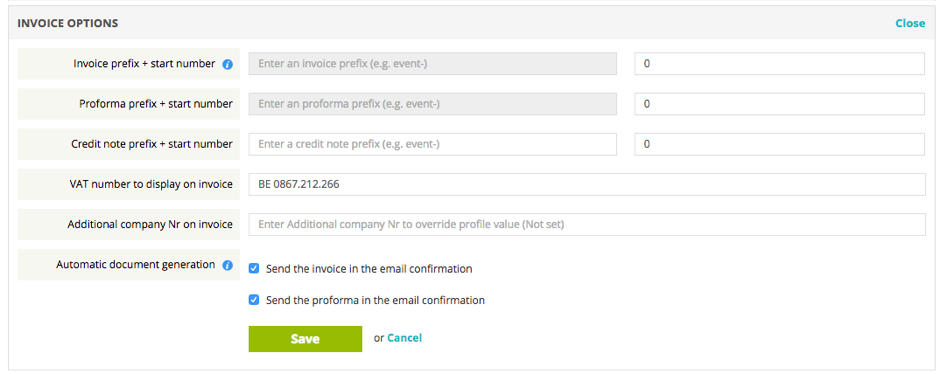
If you choose to send the documents with registrants’ confirmation emails, they will receive them automatically in attachment. It’s as simple as that!
The possibility to choose the document prefixes and start numbers makes it easy for you to integrate your event accounting documents to your company’s books, or to create a separate book for any specific event.
How to generate a proforma, invoice, or credit note manually
From your event’s guest list, simply click on “Generate document type” from the blue arrow menu appearing on each guest’s name. If you prefer to do this from a person’s details page, you’ll find the same action in the top right arrow menu (“More actions”). This will automatically generate the requested document.
Note that your invoices or proforma (not the case with credit notes) documents are automatically created and sent out to registrants if you have checked the option in your event settings (see here-above).
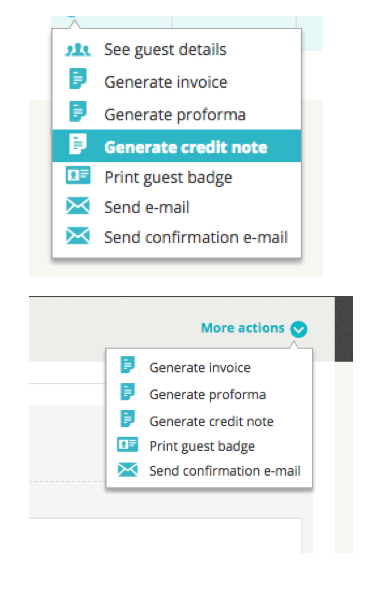
All documents (proforma+invoices+credit notes) can be viewed in each guest’s details page, section “Payment options” as well as from the “Invoices” page accessible via the “More actions” menu on the guest list page.
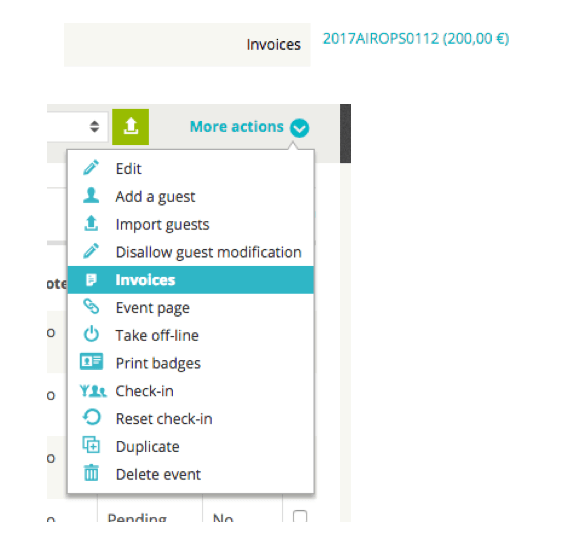
How to modify an existing invoice/credit note to take into account guest choice modifications
Participant choices can be modified one of two ways;
1- Participants modify their registration themselves (“Allow guest modification” needs to be enabled in your event settings)
- Participants can only add options, and not remove any (the price difference is therefore always positive)
- Upon confirmation of the modifications, they’ll receive an incremental invoice with the price difference
- This invoice will be accessible from the guest details page.
2 - Organisers modify participants’ choices in the backend
- From the backend, change any participant’s choices from their guest details page
- Adding options: the system will automatically generate an incremental invoice, displaying the price difference (in a separate invoice, with a new number)
- Removing options (price decrease): the system will ask you if you want to generate a credit note + a new invoice. The credit note will cover the entire first invoice (for simplicity reasons, it is not possible to generate partial credit notes), and the newly generated invoice will cover the entire guest’s registration.
In any case, the system will first ask you (pop up window) if you want to generate any new documents. Should you decide not to, you’ll always be able to go back to the “More actions” menu and decide to generate new documents manually.
In a nutshell
- Postive price change: generation of a new, incremental invoice (in addition to the first invoice
- Negative price change: generation of a full credit note (cancelling the initial invoice) + a new full invoice. It is not possible to generate partial credit notes.
- In any case, the system asks you what you want to do (all actions can still be performed manually if preferred)
- All documents (proforma+invoices+credit notes) can be viewed in guest details, section “Payment options” as well as from the “Invoices” page accessible via the “More actions” menu on the guest list page.
