Integrate an image bank into your social extranet
Do you work in such a specific field that it is difficult to find images and illustrations related to your sector? Do you want to share an image bank with your customers, employees or members?
idloom-wall’s image bank module gives you all the functionalities of a professional image bank and makes it collaborative.
Why a collaborative image bank in my social extranet?
It is likely that the largest contributor to this image bank is the communication or marketing department of the organization. There are, however, a large number of cases in which a truly collaborative image bank is of great interest.
For example, if you work in a particular sector and want to use images of your products or sites; the latest version of your software screenshots; photos of a construction site; images of products or prototypes ...
Other example, you want to share specific image banks according to the different audiences of your social intranet. You will then be able to create several separate image banks in the different groups of your extranet, and thus share some images with a particular customer or department specifically.
What are the features of the image bank integrated with idloom-wall?
Exploitation of the image bank
First of all, the image bank is a powerful search engine that allows you to search for an image based on tags, description, date posted, its format (jpeg, png, ai, ...), the type of media (graphic , illustration, photo online, video, ...), the themes it illustrates… or simply by using a traditional text search.
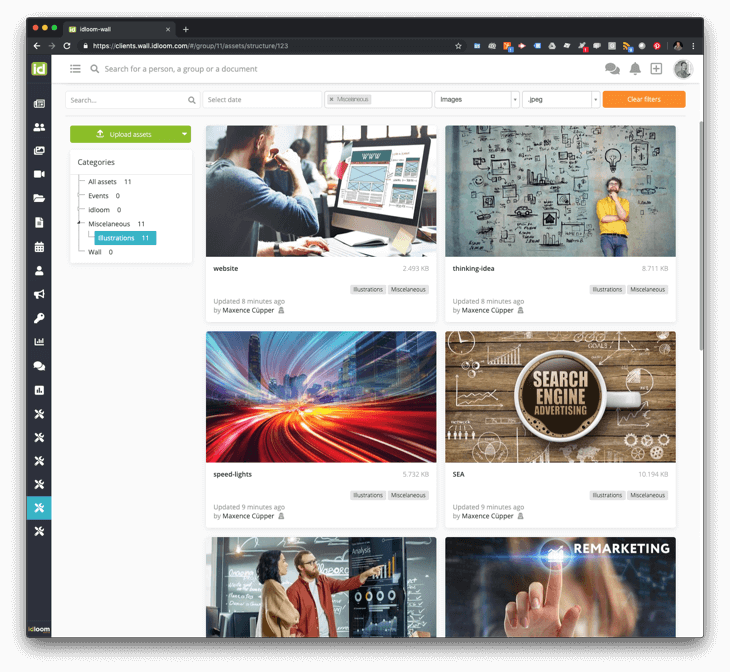
Once you have made your selection, you can access each image’s details, read the conditions of use, the associated images, and download the original version in real size, etc.
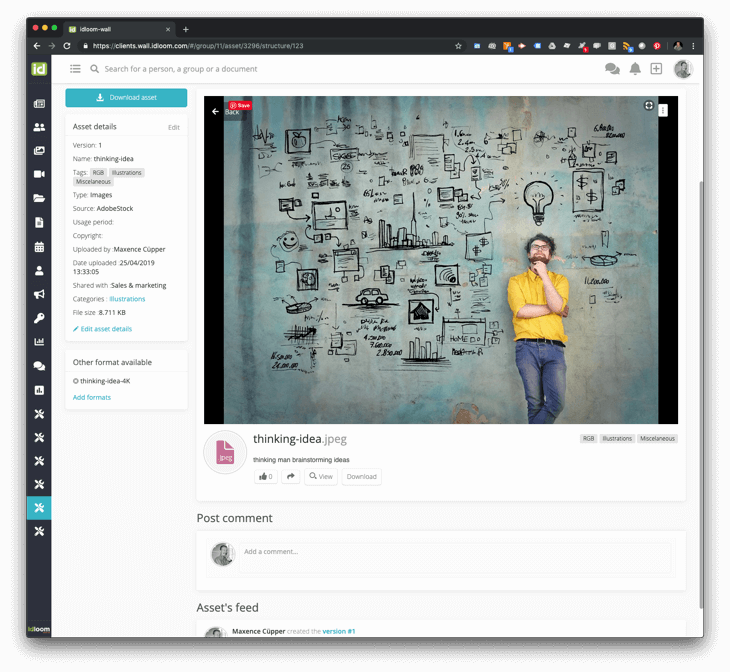
Each download is saved to eventually announce to all the users of an image that a modification of its conditions of use, such as the end of its license, has occurred.
Management of the image bank
Uploading images is as easy as drag & drop.
- Select the folder you want to upload the images to and click on “Upload Assets”;
- Drag and drop image files from your computer;
- Select in which folder you want to publish the images. You may select several of them and create aliases;
- Tags are automatically set from the folder path you publish the images in but may also be manually completed with more tags;
- Fill out description, type of media, usage period, source and copyright information;
- OK, and that’s it.
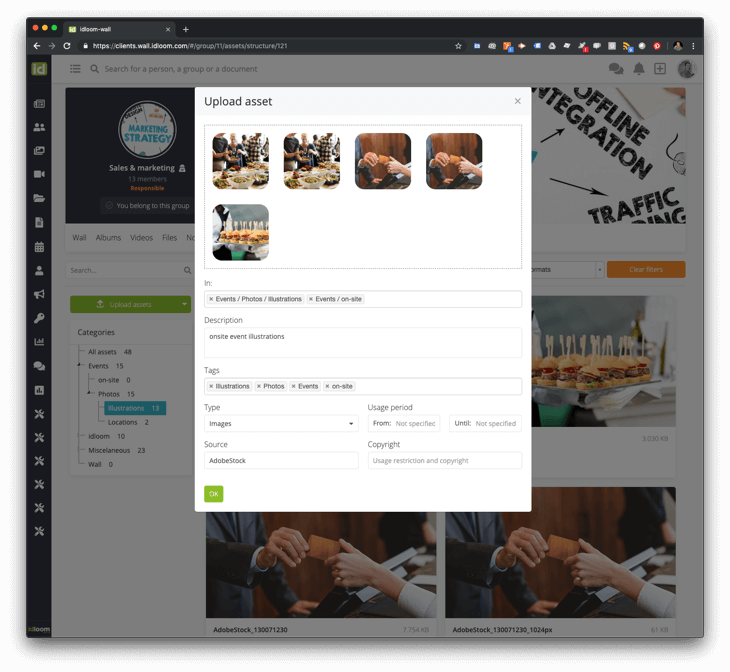
Need to further manage images, just drag & drop again…
- You want to associate 2 images, drag & drop one on the other;
- Move them on another folder and automatically change their tag list, drag & drop it on the destination folder to move them or create aliases.
- Manage tags and media types in their management interfaces
- And many more…
Frequently Asked Questions
Yes, you can. We suggest using Vimeo, a specialized platform which will handle all technical aspects of video hosting, conversion and streaming.
The video publication in the image bank works like this:
- Upload the videos on Vimeo. The vimeo platform will convert it to the right sizes and formats for online preview.
- Create your video in the image bank, fill all information and paste Vimeo link.
- The video will work exactly the same way as images and the user will access videos through the image bank, except that the videos will be stored on Vimeo and previews will play in the image bank using the vimeo player.
Vimeo offers the opportunity of downloading the original and converted video in several formats, from Small Definition (360p) up to High Definition (1080p) in mp4. The download button leads to the Vimeo page where the video can be downloaded.
