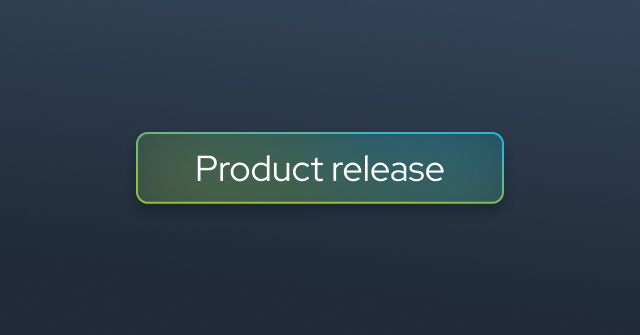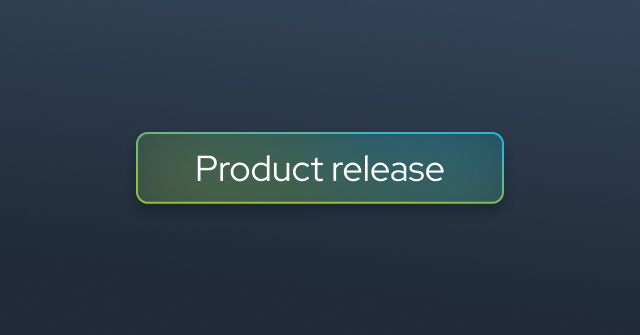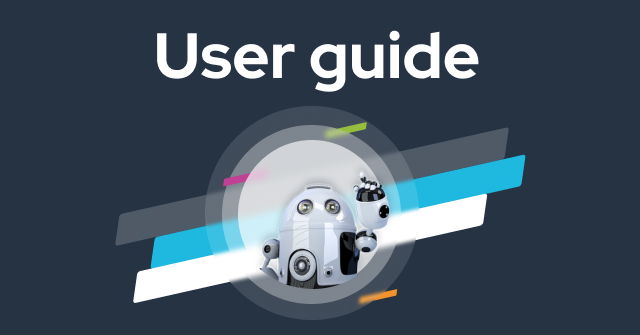
user guides
PDF Generator Integration
Integrate PDF Generator with idloom.events to automatically include personalized documents in attendee confirmation emails, reducing manual…

case studies
The Economist Adds Event Value for VIPs with idloom
Real change requires a combination of insight, innovation, and influence. The Economist unites these components at VIP events. Here's how…
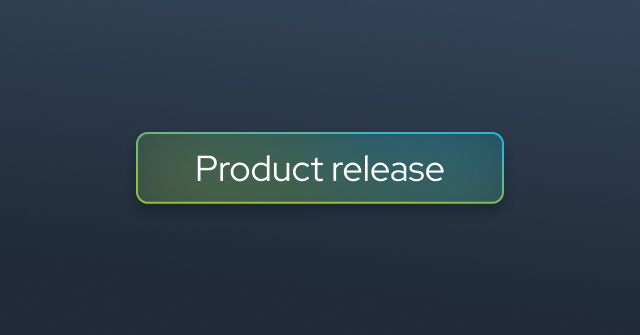

newsuser guides
Integrations, APIs and Webhooks
Automate workflows and sync data effortlessly with idloom’s APIs and real-time webhooks.


blognews
Sustainability and Event Planning: Top 4 Strategies
How can we make events greener? That's one question at the forefront of every event planner's mind.
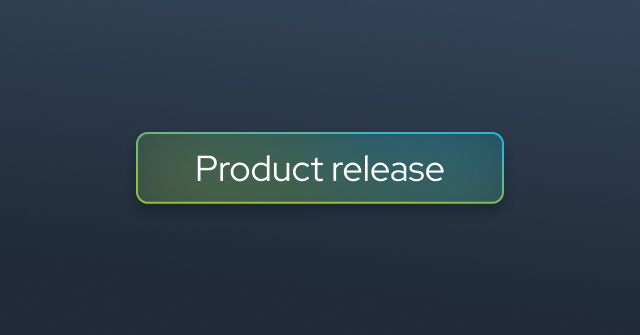

case studies
PIERER Innovation Accelerates Event Management with idloom
The future isn't fixed, and the road ahead isn't always clear.
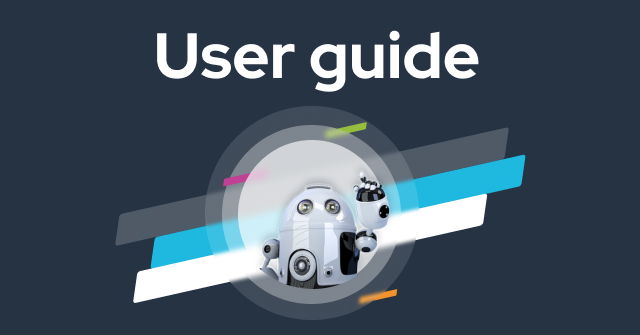
user guides
Yousign integration
Connect Yousign with idloom.events to simplify contract signing, document security, and automate workflows. Achieve quicker approvals,…
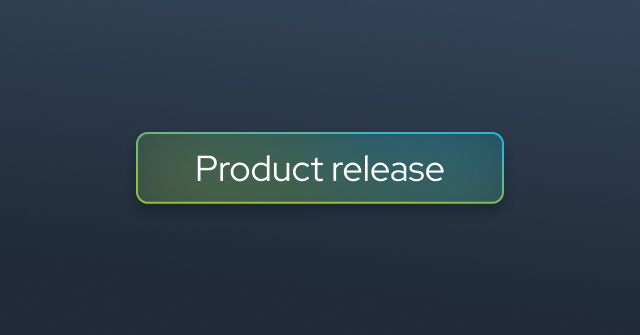


case studies
idloom Delivers a Unified Event Experience for Houston Community College (HCC)
For Houston Community College, more events equal more complexity. See how idloom helped HCC design and deliver a unified event experience.