One of the many advantages of using event management software is the ability to conduct post-event analysis. Indeed, it is very useful to know what type of participants purchased which tickets, who attended what part of your event or seminar, and many more guest choices and event particularities you could wish to keep track of. This valuable data could then be used, for example, for remarking purposes or simply to improve the quality of your next events.
idloom.events is fully compatible with Google Analytics and ecommerce tracking. You can therefore take full advantage of all GA4 features while tracking registrations' results from your website.
To install Google Analytics, please follow this procedure:
- Login to your GA account and create a dedicated property or enter an existing one
- Follow the installation instructions and select “install manually”
- Copy the "Google tag code" which looks like this:
<!-- Google tag (gtag.js) -->
<script async src="https://www.googletagmanager.com/gtag/js?id=G-XXXXXXXXXX"></script>
<script>
window.dataLayer = window.dataLayer || [];
function gtag(){dataLayer.push(arguments);}
gtag('js', new Date());
gtag('config', 'G-XXXXXXXXXX');
</script>
- Go to idloom.events and edit your event
- Expand the "Geeks > Analytics & tracking" section
- Paste the code into "Tracking code" section
- Click on Save and your event website is now connected to your GA account and starts sending information.
If you want to apply the same tracking code to ALL events of a profile, you will find the "Geeks > Analytics & tracking" section in your profile settings as well.
Track conversions
You can now track conversion based on page_view events received from the registration funnel:
- The first page of your registration funnel is always https://your-event-website.com/your-event-url/registration. Depending on your event configuration, this page could be the “My information” or “Tickets” page.
- For each step of the registration funnel, idloom.events will send custom page_view events with the step code as title and page_location fragment (except for the first step as mentioned above).
- My information: https://your-event-website.com/your-event-url/registration#tab-fields
- Tickets: https://your-event-website.com/your-event-url/registration#tab-options
- Hotel: https://your-event-website.com/your-event-url/registration#tab-hotel
- Check-out: https://your-event-website.com/your-event-url/registration#tab-payment
- On confirm: https://your-event-website.com/your-event-url/registration#success
To track conversions based on completed registrations in GA4:
- Go to your property Events in Admin.
- Click on Create Event
- Click on Create
- Enter custom event name, e.g. “idloom_event_registration”
- Set conditions:
- event_name equals page_view
- page_title equals #success
- Click on Create
- Go to your property Conversions
- Click on New conversion event
- Add the event name, in this example “idloom_event_registration”
- Click on Save.
You’re all set. You can now go to Reports > Realtime to check that everything is running properly.
FAQ
Visit the Analytics support page: Set up Analytics for a website
Discover how to set up Google Analytics for your website or app by creating a Google Analytics 4 property, adding a data stream, and adding your Google Analytics code.
During our testing phase, we noticed that some events and conversions could take more than 30 minutes to finally not appear in the Realtime reports. Be patient. Wait 24 hours and check your reports again.
Visit the Analytics support page: Set up Ecommerce Tracking
Add Ecommerce Tracking to your website or app.
Yes, you can use any tracking software you want. But note that ecommerce and registration steps tracking is only available for GA tracking codes for the moment.
Related articles
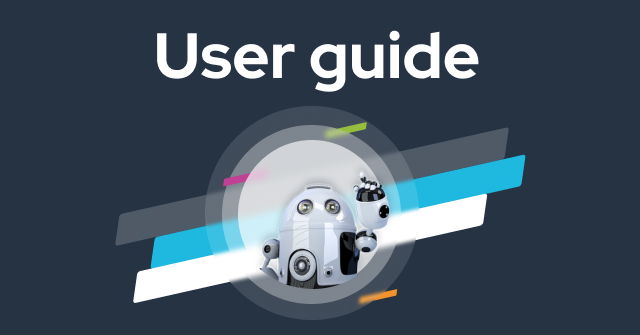
How to organize your remarketing campaigns using Google Tag Manager?
How to install Google Tag Manager on your event website, integrate it with Google Analytics and set up your first remarketing campaign.
