Custom badge layouts
Create and customize designs for any event badges that you would like to use at your onsite event. These designs are available for pre-printing, meaning they can be exported as files that can be printed through a vendor of your choice.
Start by navigating to the account section in the left side bar menu. By clicking on the green button ‘+new badge layout’ you will be able to create your custom badge layouts (page size, badges per page, badge size, page rotation…). 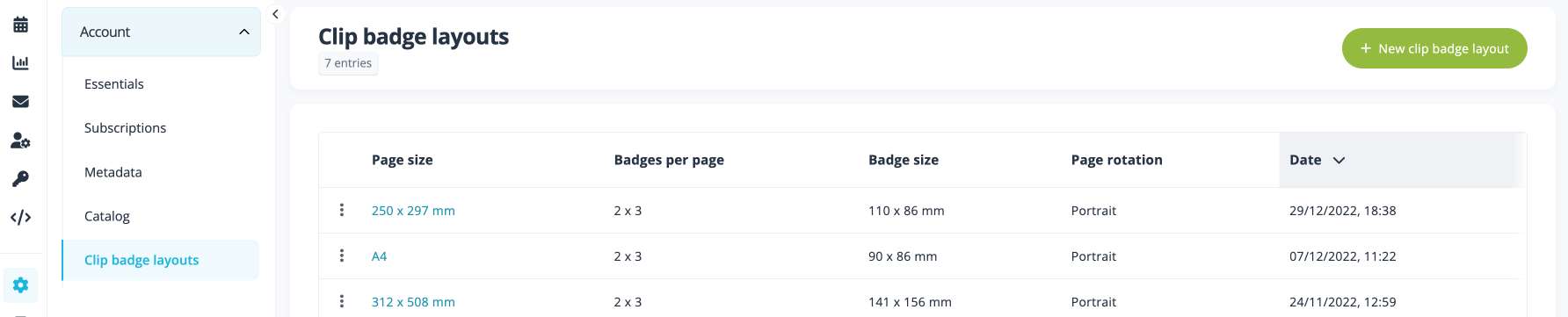
- Enter your paper size (page width & height)
- Add number of columns & rows to define how many badges will be printed on your page
- Set up margins according to your printing needs
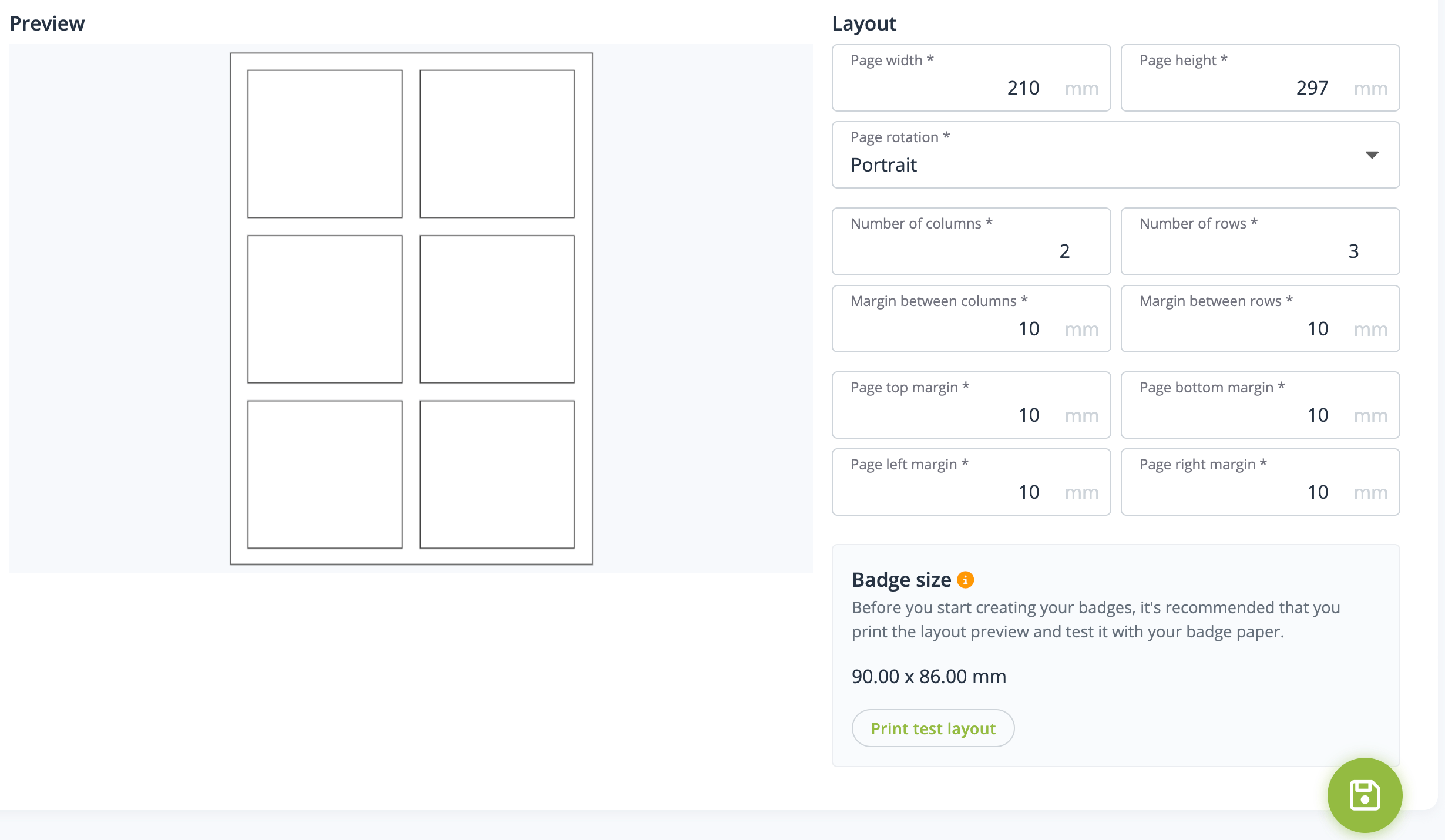 Once the layout(s) is created and set up as you wish, you can design your badges per event.
Once the layout(s) is created and set up as you wish, you can design your badges per event.
Event badge designer
Badge designs can be created from our new custom event badge module available in the backend of your on-site event (Edit event > General > Badges).
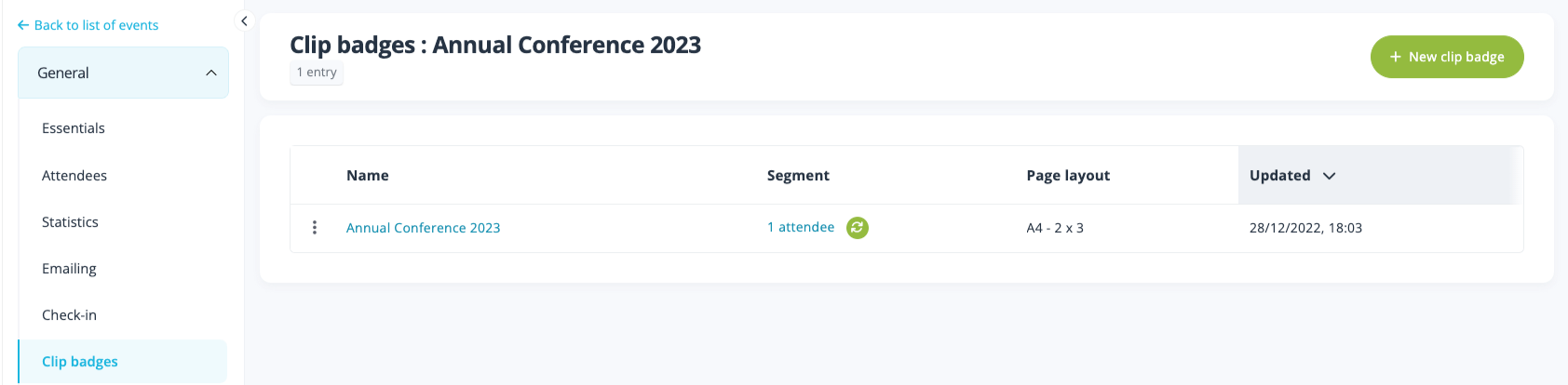
Click on the green ‘+ New Badge’ button and select one of the badge layouts available to you.
Fill in the badge name as this will be helpful to differentiate the different types of badges you are creating for different attendee types.
In the badge designer you will find a series of options to customize your badges: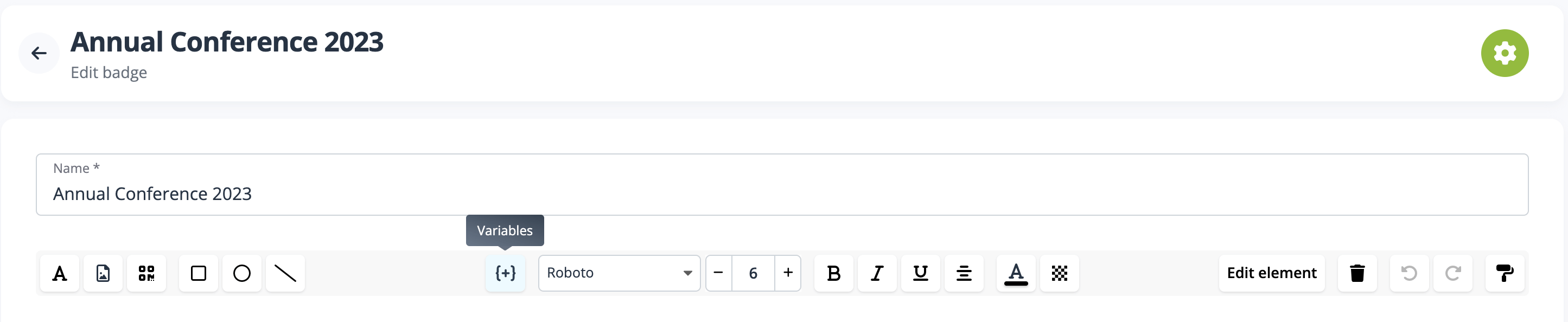
- Text block to include texts or variables (Event name, Category name, First name etc.).
- Images (as background or not) for your badge design
- Shapes: squares, circles, triangles or lines
- Define the information linked to your QR codes to support onsite check-in
- Additional options to customize the items added on the badge (alignment, Arrange, item color, Line color etc.)
- Duplicating options

Choose who the badge design should apply to by configuring a segment – set this up to apply to all people, Specific people based on form fields and values, participation types / categories, options, or tags.
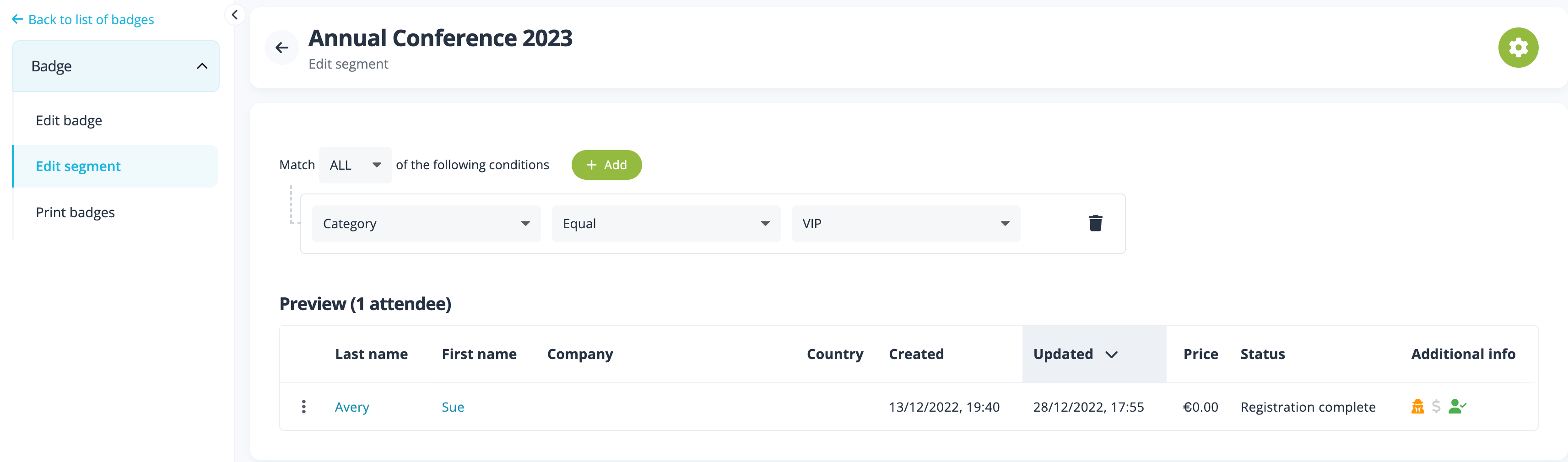
Event badge printing and Event check-in software
Once you are happy with the design and your badge applies to the correct segment of people, click on the print badge option on the left menu to see the result of the badge and the printing options.
After reviewing and saving your design, select the Download PDF button to export the pdf that you will use with your printing vendor.
During event check-in (or check-out), a print badge button appears for each attendee. Simply click on this button to print the attendee’s badge.
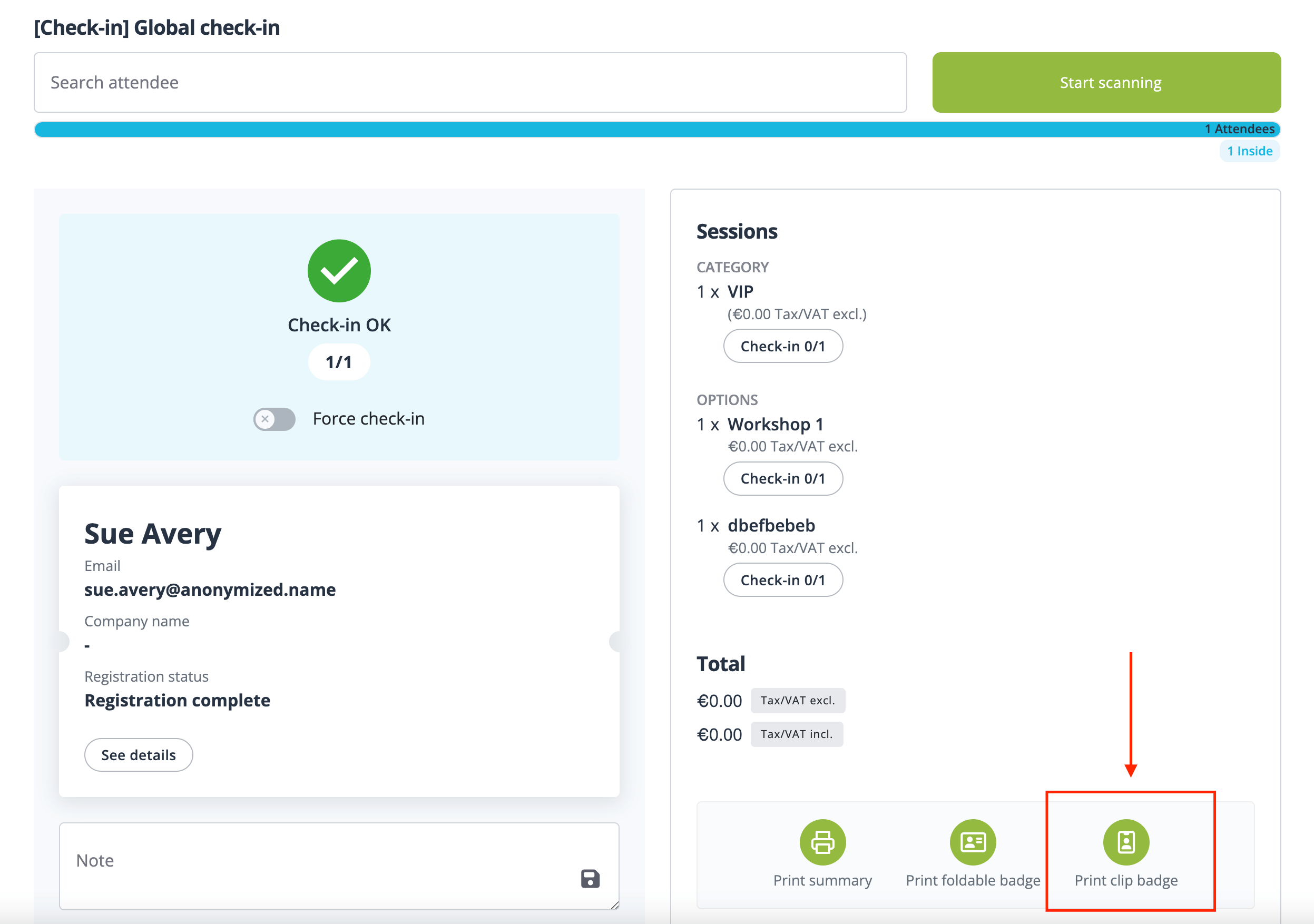
If you have any questions about the above, do not hesitate to contact us directly for further information.
Enjoy!
The idloom.events team
