Let your guests register multiple participants at once!
When it comes to group registrations, there’s two ways to proceed: you can either let people select multiple times the same items, or let them register multiple individuals one after the other.
The main difference is that in the first case, registrations are under the name of the main participant, and no information about the other guests are collected. Hence the other participants won’t receive email confirmations and e-tickets (only the main participant will).
In the second case, the guest registering others will be able to enter each guest’s details, and each one of them will receive a personal/nominative confirmation email and e-ticket.
Here is how to proceed in each case.
1 – Multiticket
The multiticket feature allows registrants to select several of the same item, all attached to one single registrant.
Here is how it works:
- In your event edition page, Step 2, select “Allow guests to select several of the same items” under the “Ticketing section”
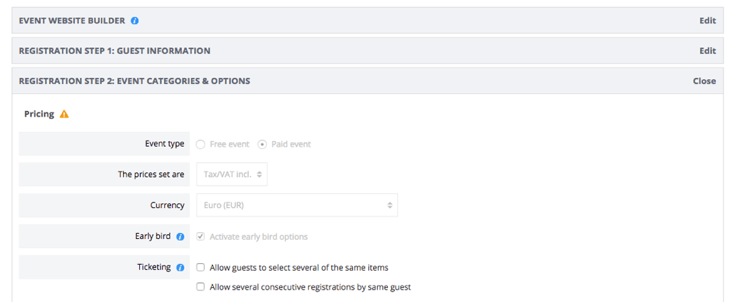
- You will see appear for each category and option a box “Limit per reg.” where you’ll be able to enter the maximum amount of each item a guest can select in his registration form
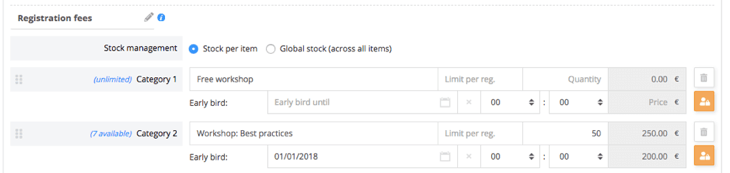
- In the registration form, guests are able to select the desired amount of each item
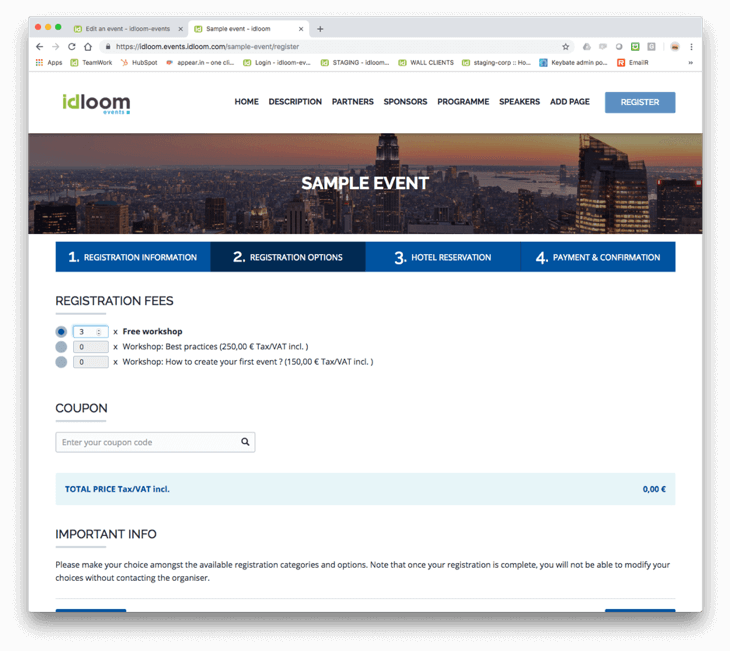
Upon confirmation (and payment), the guest will receive his confirmation email (and invoice, if set up) containing all his items under his own name. The corresponding QR code will be valid for as many check-ins as selected by the guest, meaning that one ticket will be valid for an entire team/family/group/etc.
2 – Consecutive / Looped registrations
The looped registration allows to register several guests, one after the other, with full guest details and individual choices.
Here is how it works:
- In your event edition page, Step 2, select “Allow several consecutive registrations by same guest” under the “Ticketing section”
- The registering guest completes his registration first, then, at the last step, has the choice of either:
- Adding another participant – in this case he will begin the registration process again for the second participant
- Confirming and checking out – in this case, he/she will finish his/her registration.
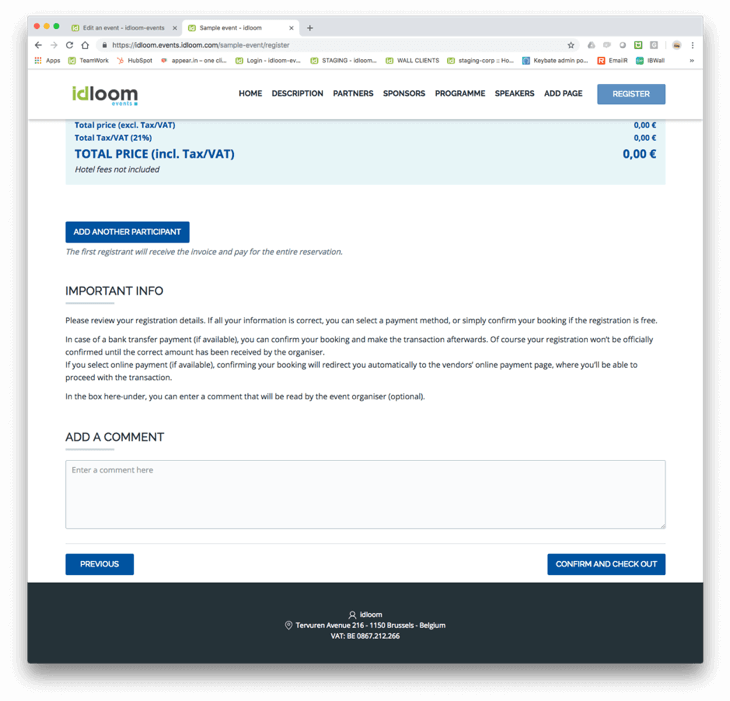
- If the registrant has entered multiple guests one after then other, clicking on “Confirm and check out” will allow him/her to make a unique payment (if applicable) for all participants. All participants will then receive a personal confirmation email and an e-ticket (QR code) containing only their personal categories and options.
- In the guest list, participants added by another guest are clearly identified by an icon. All payment and invoicing details can be found in the details of the main guest (who made the registration and paid for the others).
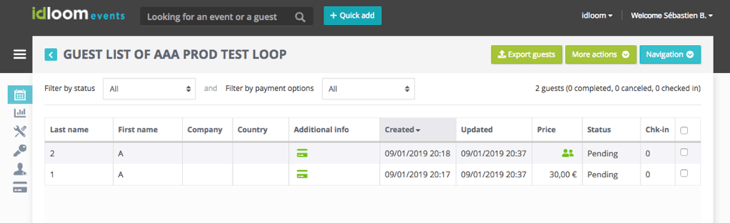
The choice between options 1 and 2 will depend on the following:
- Do you need all your registrations to be nominative?
- Do you need to collect information about who the participants are, individually?
- Do you need a personal email and e-ticket to be sent out to each participant, or one per group is enough?
Because we know each event is unique, idloom-events lets you handle your group registrations the way you want it. No compromise.
Enjoy !
Idloom-events Support Team
